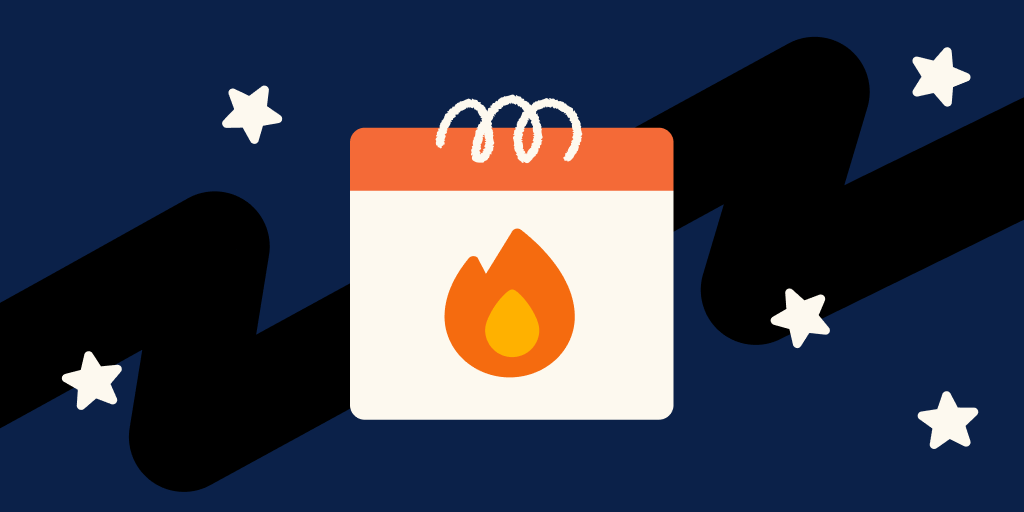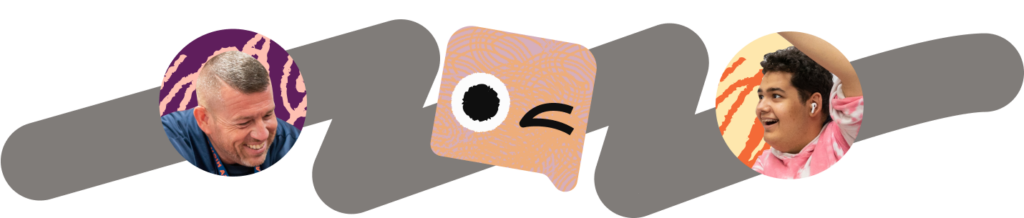By Bryan Clark

One of the more tedious design tasks is keeping your App Store promo images up-to-date. As you add localization support and new features, it can mean taking a few days of a designer’s time to update these design assets.
Our iOS app is currently available in 6 languages. Recently, we improved our iPhone app’s downloading feature, and changed its name from “Your List” to “Bookmarks”. A minor change – a few strings and a tab bar icon – but it meant we needed to update lots of screenshots in the App Store!
5 screenshots * 4 phone sizes * 6 locales = 180 images
If you’re an iOS designer, this is a major headache:
- If your App Store screenshots are really handmade Sketch artboards, then you need to manually update 180 artboards – and make sure that the other features in the app’s design are kept up to date! Localization is a big pain here.
- If your App Store screenshots are real screenshots, then you’re looking at a long week of loading up different user profiles in different languages to take screenshots.
Either way, that’s probably a tedious few days’ worth of somebody’s time – which is a hard expense to justify if you’re shipping every few weeks! The result: your App Store images are either out of date, or your team is spending too much effort on this task.
A couple of months ago, our mobile team spent time automating our screenshots for the App Store and the Play Store. Now, when we want to update our App Store screenshots, this task now takes about an hour instead of a week – and almost all of that time is waiting for automated tests to compile and run.
To pull this off, we used Fastlane’s snapshot tool, and a homegrown Sketch file. Let’s dig in!
Step One: Write UI Tests
UI testing in Xcode is awesome – the tests are quite easy to write (they can literally write themselves with a “record me” feature) When you run ‘em, your app flies through its paces in the simulator. Then, at the right moment, snapshot records a screenshot and files it away.
Let’s take a look at the UI test that takes a screenshot of our Bookmarks tab:
func testPhoneBookmarks() {
// Skip the test if snapshot's locale is empty
guard !locale.isEmpty else { return }
// Tell the iOS app we'd like to populate the Bookmarks tab
// with test content
let environment = AppStoreScreenshotUITests.screenshotEnvironment(plus: [
KHAUITestingConstants.showAppStoreBookmarksEnvironmentVariable: KHAUITestingConstants.enableKey,
KHAUITestingConstants.localeCodeEnvironmentVariable: locale
])
// Launch the app in the simulator
launch(with: environment)
// Tap on the Bookmarks tab (tab #3)
XCUIApplication().tabBars.buttons.element(boundBy: 2).tap()
// Take a screenshot!
Screenshot.appStoreBookmarks.take()
}
What’s up with that last line, though?
Screenshot is a little enum that handles telling snapshot when to take a picture, and what the image should be called. It looks like this:
/// Identifiers for screenshots that we want to take.
/// The App Store cases are uniquely identified, and numbered by their display order in the App Store.
/// Use the `.test(string)` case for one-off test shots, e.g. `.test("ProfileUnauthenticated")`.
internal enum Screenshot {
case appStoreExplore, appStoreVideo, appStoreBookmarks, appStoreExercise, appStoreUserProfile
case test(String)
var imageName: String {
switch self {
case .appStoreExplore:
return "AppStore_01_Explore"
case .appStoreExercise:
return "AppStore_02_Exercise"
case .appStoreBookmarks:
return "AppStore_03_Bookmarks"
case .appStoreVideo:
return "AppStore_04_Video"
case .appStoreUserProfile:
return "AppStore_05_UserProfile"
case .test(let screenshotName):
return "Test_" + screenshotName
}
}
func take() {
// this is a global function from `snapshot`
snapshot(imageName)
}
}
Step Two: Create your Snapfile
The Snapfile is where you configure snapshot’s run. Ours looks like this:
# Check out this link for what to put in this file:
# https://github.com/fastlane/fastlane/blob/master/snapshot/README.md#snapfile
scheme "Khan Academy.UITests"
output_directory "./app-store-screenshots/snapshot-output"
clear_previous_screenshots true
reinstall_app true
localize_simulator true
workspace "./Khan Academy.xcworkspace"
app_identifier "org.khanacademy.Khan-Academy"
devices([
"iPhone 7",
"iPhone 7 Plus",
"iPhone SE"
])
languages([
"en-US",
"fr",
"es-ES",
"nb",
"pt_BR",
"tr"
])
Step Three: Render mock data in your app
So, we’ve got UI tests written, and snapshot is able to grab screenshots at the right moment. The problem is – how do you get beautiful content in there?
One tricky thing about UI tests: you have a very limited ability to pass information into your iOS app. This is intentional – UI tests would be pretty weird if you could write code that directly manipulated views in your app! To send information into the running app, we use environment variables – which are basically just strings that the app can then read when it launches.
Remember the bit above with KHAUITestingConstants? When the app is running, we check to see if the environment contains a given variable, like so:
/// Checks NSProcessInfo for environment variables used by UI Testing.
/// If there are environment variables for a content item, the app will navigate to that location.
@objc func openUITestingContentIfApplicable() {
let environment = NSProcessInfo.processInfo().environment
let shouldOpenContent = environment[KHAUITestingConstants.shouldOpenContentEnvironmentVariable] == KHAUITestingConstants.enableKey
if shouldOpenContent {
if
let contentSlug = environment[KHAUITestingConstants.contentItemSlugVariable],
let contentTypeString = environment[KHAUITestingConstants.contentItemTypeVariable],
let contentType = URLTarget.contentTypeFromURLComponent(contentTypeString)
{
// Here's where our app navigates to the desired content.
let urlTarget = URLTarget.ContentItem(contentType: contentType, slug: contentSlug)
self.navigateToURLTarget(urlTarget)
}
}
}
We’ve also got structs that contain good-looking content for each locale. For example, this struct populates our app’s bookmark tab with the right content for each locale:
/// Contains good-looking topics and videos for the Bookmarks tab in our automated App Store screenshots.
internal struct AppStoreScreenshotBookmarks {
/// Returns a list of video slugs for App Store screenshots.
internal static func contentSlugsForLocale(
locale: ScreenshotLocale
) -> [String] {
switch locale {
case .en_US, .tr, .es_ES:
return [
"matisse-blue-window",
"introduction-to-vectors-and-scalars",
"circulatory-system-and-the-heart",
"introduction-to-economics",
"introduction-to-physics",
]
// etc.
}
/// Returns a list of topic slugs for App Store screenshots.
internal static func topicSlugsForLocale(
locale: ScreenshotLocale
) -> [String] {
switch locale {
case .en_US, .tr, .fr, .pt_BR:
return [
"trigonometry",
"entropy-chemistry-sal",
]
// etc.
}
}
Step Four: Custom Layouts
Now you’ve got great content in your screenshots for each locale – what do you want to do with them?
For Khan Academy’s app, we want to inset the phone in a device, and have some text above it, like so:
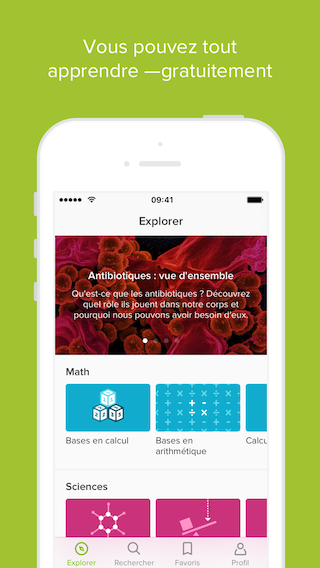
Fastlane offers a tool called frameit that gets you pretty close – but we wanted more control over the layout and background color, so I created a Sketch File that nearly-automates this step.
I won’t go too in-depth into breaking down the Sketch file, but here’s a quick overview of how it’s built: – It uses a Sketch plugin called Sketch Replace Images, which updates image layers in the Sketch file to match similarly-named images in our snapshot output. – It uses Symbols and Shared Styles to keep the design consistent across all 180 screenshots. – We used the beautiful Devices sketch files from Facebook Design, and stripped out the shadows, textures, and colors to create our stylized white devices – then scaled them down and pixel-snapped the edges.
Our Sketch file has one-page-per-device, and looks like this: 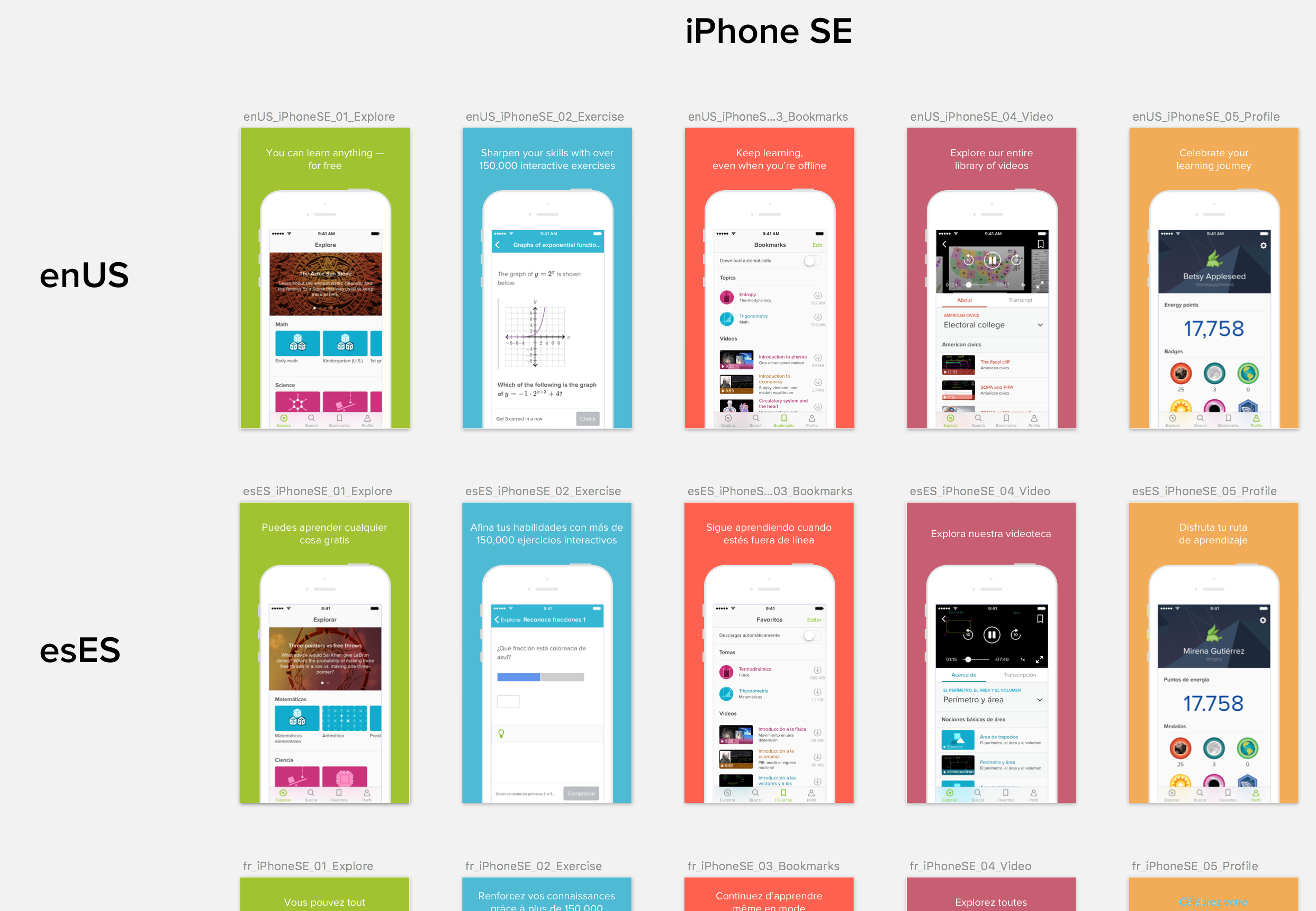
Putting it all together
Now, when we want to update our screenshots, we can type in a Terminal command, and wait about 30 minutes (Swift compilation is responsible for the vast majority of that time; our Android app only takes a few minutes to do this part). Then, we open our Sketch file, run the Sketch Replace Images plugin, and export our screens – that’s it!
Want to learn more?
- Fastlane.tools provides
snapshotand other tools for automating app development tasks. - WWDC 2015, Session 406: UI Testing in Xcode
- Felix Krause has a great talk on other things you can build with automated screenshots – like automatically-adding ‘em to each pull request!